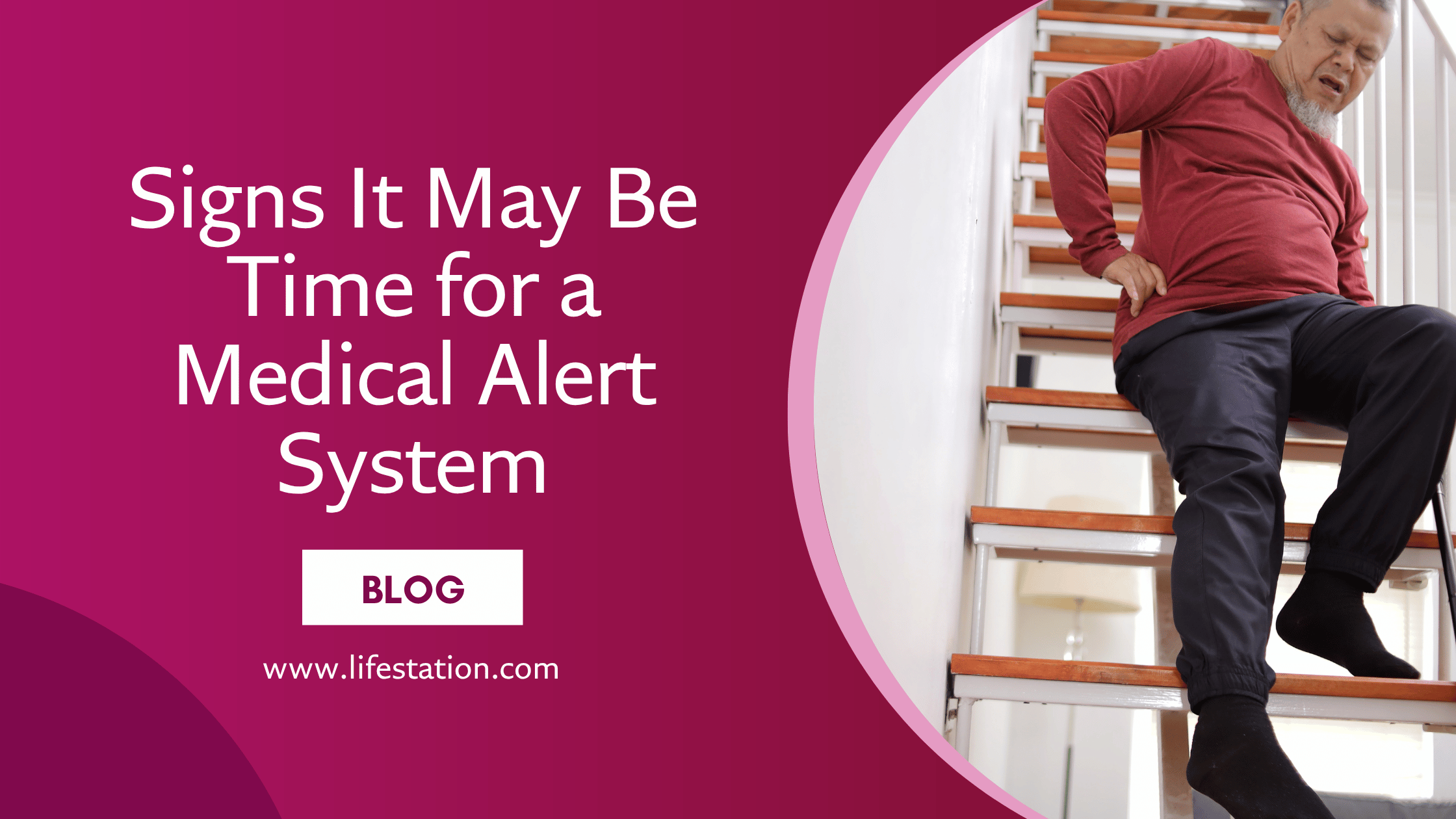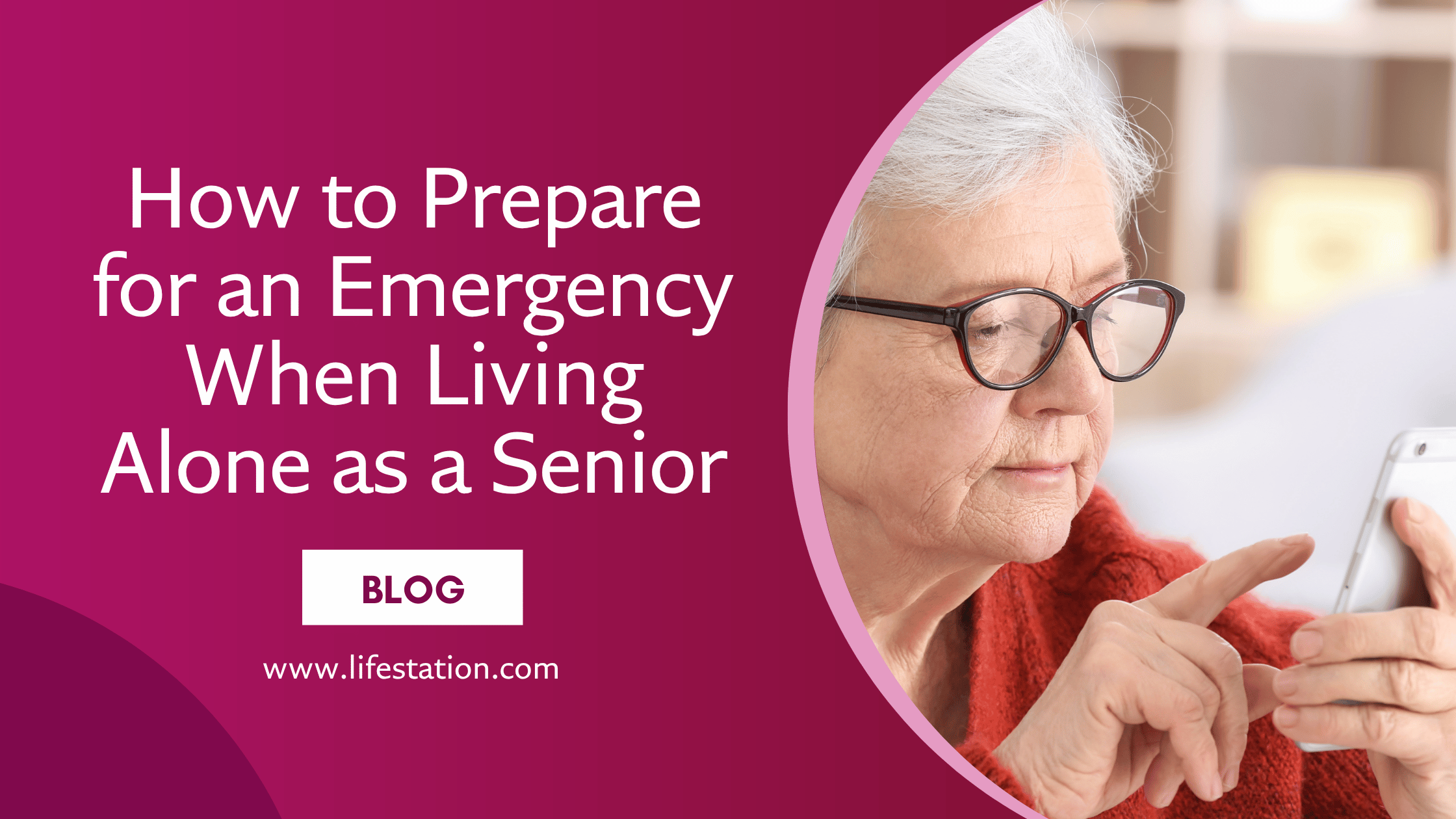Peace of Mind & Independence is One Call Away
(888) 493-1475 - Click to Call get a FREE MONTH of service.
Get it installed, tested, and ready to go in under 10 minutes—so you can stop worrying and they can stay protected.
If you’ve got a LifeStation system sitting in the box and a parent who keeps saying they “don’t need it,” this is for you. Setting it up is easy—and fast. Whether it’s the in-home unit or one of the mobile devices, everything is designed to work out of the box. No tools, no tech skills, no waiting. In the next few minutes, you’ll have it plugged in, tested, and ready for action.
Sidekick Setup: Do This First
Here’s exactly what you need to do to get the Sidekick mobile medical alert system up and running. It’s fast, simple, and once it’s done, you don’t need to think about it again.
If you’re more of a visual learner then go to our sidekick setup guide:
1. Charge It Properly
- Plug the charging cradle into a standard wall outlet.
- Place the Sidekick into the cradle with the SOS help button facing forward.
- Push it in until you hear it say “Charging” and the red light turns on.
- When charging is complete, the red light will turn off.
Tip: If you don’t see the red light, make sure the cord is firmly connected in the back. From here on out, charge it every night.
2. Check the Lights
Here’s what each light means:
- Green blinking – the device is working correctly.
- Blue blinking – location tracking is active.
- Red blinking – the battery is low. Charge it now.
If there’s no green or blue light, or if something looks off, call LifeStation support.
3. Know the Buttons
- Help Button (front) – Press and hold to activate an emergency call.
- Test Button (side) – Press and hold to do a system test. It connects to LifeStation’s test center.
- Silent Button (side) – Press twice to mute or unmute voice alerts.
Realistically, you’ll only need the Help and Test buttons. Silent mode isn’t essential, but now you know where it is.
4. Test the Device
Press and hold the Test button. It will connect to a LifeStation operator. Just let them know it’s a test. Do this once during setup and once a month afterward.
5. What Happens in an Emergency
If your parent holds down the Help button, the device will vibrate or beep and call the monitoring center automatically. They’ll be connected to a live person.
If it was a mistake, they’ll be prompted to press the Help button again to cancel the alert. That’s all.
6. Fall Detection (If It’s Turned On)
If fall detection was included with your plan, the device will send an alert automatically when a fall is detected—no button press needed.
To improve accuracy:
- Use the lanyard.
- Wear the device outside clothing.
Keep in mind: Fall detection won’t catch every fall. If they can push the button, they should.
7. Turning It Off or On (If You Ever Need To)
Only do this if you’re returning the device or doing a reset.
- To turn off: Hold the Help and Test buttons together until the device vibrates. All lights will shut off within about a minute.
- To turn it back on: Either hold the same two buttons again or place the device back in the charging cradle.
Sidekick Smart: What’s Different (So You Don’t Waste Time)
If you’re setting up the Sidekick Smart instead of the standard Sidekick, here’s what you actually need to know. The core setup process is the same: charge it, power it on, test it, done. But a few things work differently.
Charging
It charges on a cradle, just like the Sidekick—but you’ll need to:
- Plug the USB charging cable into the included wall adaptor
- Snap the other end into the charging base
- Drop the watch into the cradle with the charging pins aligned
You’ll hear “your watch is charging,” and the screen will show the battery percentage. When it hits 100%, you’re good. Charge it nightly.
Using the Device
It’s a smartwatch, so the interface is screen-based. The home button is your main control:
- Hold the home button to trigger an emergency call
- Speak into the face of the watch, not the side
- To cancel a call, tap the X on-screen before the countdown ends
There’s no “help button” like on the standard Sidekick—the home button is it.
Smart Features (Your Parent May Ignore These)
- Swipe through screens for step tracking, heart rate, and weather
- These don’t affect emergency functionality—they’re just extras
- Heart rate readings are for reference only—not medical-grade
Powering Off
You shouldn’t need to power it off, but if you do:
- Tap through the menu and choose “Turn Watch Off”
- To turn it back on, hold the home button
Battery warning will speak out loud and turn the indicator red when it’s low.
Water Resistance
Like the Sidekick, it’s shower-safe but not submersible. No swimming or dropping it in the sink.
That’s it. The only real difference is it looks and behaves more like a smartwatch—with the same emergency features under the hood. Everything else works just like the standard Sidekick.
Premium Mobile: What’s Different (and What You Actually Need to Know)
Premium Mobile LTE setup guide
The Premium Mobile works a lot like the Sidekick—cellular connection, wearable, same emergency response system. But a few things are different in setup and use. Here’s what matters.
Charging
Same basic idea as the Sidekick:
- Plug in the charging cradle
- Drop the device in until you hear a tone
- The cradle light turns red when it’s actively charging
- When the device is fully charged, the light turns green
One extra step here: clean the gold charging contacts on the back of the device every now and then with a soft cloth. Eyeglass cloth works.
Lights and Battery Alerts
- Green flash every 30 seconds = device is on
- Solid blue = charging
- Solid green = fully charged
- Flashing blue = low battery
- Flashing blue + voice message = dangerously low battery
This one talks to you when the battery’s almost dead—so you’ll know.
Buttons and Controls
There are three buttons:
- Help button: press and hold to start an emergency call
- Shield button: used to cancel an accidental activation
- Power button: press and hold to shut it down if you’re mailing it or resetting
This is the only LifeStation model with a dedicated cancel button—so if your parent hits it by mistake, you’ve got a cleaner way to shut it off than on the Sidekick.
Testing
Monthly test is simple:
- Press the shield button to hear battery level
- Press the help button to connect to the test center
- Tell them it’s just a test
Done in 30 seconds. Same system as the other models.
Extra Feature: Find My Loved One
This one lets you track the device by texting. Send:
Find [First Name]
to 855-999-3224
You’ll get a reply with the device’s location.
If you want quick peace of mind without making a call, this is the one feature that makes the Premium Mobile stand out.
Fall Detection
Same as the others—if enabled, the device detects falls and calls for help automatically. Works best when worn outside clothing. Doesn’t catch every fall, so they should still press the button if they’re able.
In-Home Systems: How These Differ from the Mobile Devices
Setting up an in-home LifeStation system is still easy, but a bit more hands-on compared to the wearables. There are two versions: one that uses cellular (no phone line needed), and one that connects through your landline. Here’s how each works.
Cellular In-Home System
This one connects over the cell network and doesn’t require a phone jack.
Setup Steps:
- Pick a spot in the home that has decent cellular signal—usually near a window, central room, or hallway.
- Plug it into a regular wall outlet that stays on (not controlled by a switch or timer).
- Turn it on by sliding the switch on the bottom of the unit to ON.
- Let it connect—takes about 2 minutes. It links automatically to LifeStation’s network.
- Test it by calling the setup number (855-908-3501), then press the help button.
Lights to watch for:
- Power light blinking = it’s unplugged
- No light = not getting power
- Cellular light blinking or off = move it to a better location
If anything looks off or doesn’t connect within a couple minutes, call the number in the setup guide.
Landline In-Home System
This one needs to be physically connected to your home phone line and placed near both an outlet and a phone jack.
Setup Steps:
- Unplug the phone cord from the wall.
- Plug that cord into the back of the LifeStation base unit.
- Use the yellow-labeled cord that came in the box to reconnect your phone—one end into the base unit, one back into your phone.
- Plug the power cord into an outlet (again, not controlled by a light switch).
- Slide the On/Off switch to ON.
- Pick up your phone—if you hear a dial tone, it’s hooked up right.
- Test it: Call 855-908-3501 from your landline, then press the help button.
You’ll also want to look for the green power light—if that’s not on, it’s not getting electricity. If the yellow trouble light is on, call support.
Wearing the Help Button
Same for both systems:
- Choose pendant or wristband.
- Button is waterproof (shower safe), but don’t submerge it.
- Works in any room within range of the base unit.
If fall detection is included, wear it outside of clothing. As with the mobile devices: it won’t catch every fall, so if they’re conscious, they should still press the button.
Extra Notes for Either Version
- There’s a CLEAR button on the unit to silence voice prompts.
- If they trigger the alarm by accident, press and hold either the shield or clear button to cancel it.
- Clean power is key—don’t plug into an outlet that’s shared with lamps or controlled by wall switches.
Setup is still fast, but unlike the mobile options, this one needs a permanent spot in the home and stays plugged in 24/7. Once connected, you’re good. Everything else works exactly the same. Want me to move on to the next section?
If something isn’t working, don’t waste time guessing. Just call LifeStation Support at (800) 998-2400. We’ve handled every kind of setup issue before, and we’ll walk you through it in real time. Whether it’s a blinking light that won’t stop or a device that won’t connect, one quick call gets it sorted.
Ensuring a Smooth Experience for You and Your Loved One
Once the system’s set up, the real goal is not having to think about it. Here’s how to make sure it keeps working exactly the way it should—no surprises, no calls in the middle of the night, and no second-guessing whether your parent actually has their alert on.
Keep the Device Where It Belongs
- If it’s a wearable device, they need to wear it. Not leave it on the dresser, not tuck it into a coat pocket, not store it in a drawer.
- If it’s in-home, make sure the base unit stays plugged into a reliable outlet—not a power strip, not a switched socket.
Minimize False Alarms
- Show them how the help button works, and what to expect when they press it.
- Make sure they know how to cancel an alert if they trigger it by mistake.
- Avoid accidental presses when getting dressed or moving around—especially with fall detection enabled.
Do a Monthly Test
- Set a calendar reminder to test the system once a month. Takes 60 seconds.
- Testing ensures the monitoring center is still connected and the battery backup is working.
Keep Contact Info Updated
- If your number changed or another family member should be contacted first, update it with LifeStation.
- That info controls who gets the call before emergency services are dispatched.
Keep an Eye on Power and Coverage
- If it’s a cellular-based system, poor reception means poor protection. Reposition the unit if it’s not staying connected.
- Power outages? The system includes battery backup, but it’s not forever—recharge as soon as the power is restored.
- If it’s a landline unit, make sure the phone line hasn’t been disconnected or rerouted.
Consider Upgrades or Add-Ons
- If your parent starts wandering, location tracking is non-negotiable.
- Ask if you can help get your parent’s medical alert system at a reduced price.
A Few Minutes Now Buys You a Lot Later
It doesn’t take long to get one of these systems working—ten minutes, maybe fifteen if you stop to read the manual. But once it’s set up, that time stops being a chore and turns into margin. You get fewer “just in case” phone calls. Fewer what-ifs bouncing around at night. And your parent gets to feel like they’re still running their own life, not being babysat.
This isn’t about hovering. It’s about coverage. Press a button, someone answers. Fall detection kicks in when it needs to. You’ve put something between them and the worst-case scenario—and you’re not the only line of defense anymore.
And if something goes sideways, the answer isn’t a Google search. It’s a person. Call LifeStation support at 800-998-2400 or go to our FAQ page for any other questions you have.
That’s the trade: a bit of effort now, for a long stretch of peace and space—for both of you.
Get the Best in Medical Alert Services Now
Request Medical Alert Information
By clicking the Request Brochure button above, you are providing an electronic signature certifying that our company and our affiliates have your consent to contact you at the provided telephone number using an autodialer or prerecorded message in accordance with our Terms of Use. Please note that you are not required to purchase anything from the companies that may contact you. Healthcare providers and anyone interested in getting more information about working with LifeStation, please contact LifeStation business development. By entering an email address, you agree to receive emails periodically from LifeStation. You can unsubscribe from these emails at any time. LifeStation.com will never sell, trade, rent or give away your personal information without your permission. We value and respect your trust in us.